原文链接 http://codepub.cn/2015/08/29/Selenium-simulated-user-login-alipay-account-query-transaction-details/
注:以下为加速网络访问所做的原文缓存,经过重新格式化,可能存在格式方面的问题,或偶有遗漏信息,请以原文为准。
Selenium简介
Selenium是一个用于Web应用程序测试的工具。Selenium测试直接运行在浏览器中,就像真正的用户在操作一样。支持的浏览器包括IE、Mozilla Firefox、Chrome等。这个工具的主要功能包括:测试与浏览器的兼容性——测试你的应用程序看是否能够很好得工作在不同浏览器和操作系统之上。测试系统功能——创建回归测试检验软件功能和用户需求。支持自动录制动作和自动生成.Net、Java、Perl等不同语言的测试脚本。Selenium是ThoughtWorks专门为Web应用程序编写的一个验收测试工具。
Selenium的优势
据Selenium主页所说,与其他测试工具相比,使用Selenium的最大好处是:Selenium测试直接在浏览器中运行,就像真实用户所做的一样。Selenium测试可以在Windows、Linux和Macintosh上的Internet Explorer、Mozilla和Firefox中运行。其他测试工具都不能覆盖如此多的平台。使用Selenium和在浏览器中运行测试还有很多其他好处。下面是主要的两大好处:
- 通过编写模仿用户操作的
Selenium测试脚本,可以从终端用户的角度来测试应用程序 - 通过在不同浏览器中运行测试,更容易发现浏览器的不兼容性
Selenium的核心,也称browser bot,是用JavaScript编写的。这使得测试脚本可以在受支持的浏览器中运行。browser bot负责执行从测试脚本接收到的命令,测试脚本要么是用HTML的表布局编写的,要么是使用一种受支持的编程语言编写的。
Selenium-WebDriver
Selenium-WebDriver支持如下浏览器,在所有支持这些浏览器的操作系统中能都运行良好。
- Google Chrome 12.0.712.0+
- Internet Explorer 6, 7, 8, 9 - 32 and 64-bit where applicable
- Firefox 3.0, 3.5, 3.6, 4.0, 5.0, 6, 7
- Opera 11.5+
- HtmlUnit 2.9
- Android – 2.3+ for phones and tablets (devices & emulators)
- iOS 3+ for phones (devices & emulators) and 3.2+ for tablets (devices & emulators)
Selenium开发环境
如欲使用Java语言,那么JDK的环境是必备的。使用Selenium来驱动浏览器,那么必须要有浏览器驱动包,同样还需要Selenium的Jar包,点击下载即可。
Selenium启动浏览器
启动Firefox
//后一个参数是Firefox的安装路径
System.setProperty("webdriver.firefox.bin", "C:/Program Files (x86)/Mozilla Firefox/firefox.exe");
WebDriver driver = new FirefoxDriver();
driver.get("www.baidu.com");
启动Chrome
//后一个参数是Chrome浏览器的驱动,需要下载
System.setProperty("webdriver.chrome.driver", "D:/chromedriver.exe");
WebDriver driver = new ChromeDriver();
driver.get("www.baidu.com");
启动IE
作为开发人员,建议您应该远离IE,虽然我不太愿意提供IE的启动方式给您!
System.setProperty("webdriver.ie.driver", "D:/IEDriverServer.exe");
WebDriver driver = new InternetExplorerDriver();
driver.get("www.baidu.com");
常见问题的处理方法
How to select any element from the web element with “display: none” attribute using Selenium ? 特别是在处理因为
<select>标签中带有style='display:none'而无法设置option的情况时很有效!
方法:
Use execute_script() to set the display property of that element and then use the Selenium Select for selecting a required value.
JavascriptExecutor js = (JavascriptExecutor) driver;//将driver对象强转成JavascriptExecutor
js.executeScript("document.getElementById('J-select-range').style.display='inline';");//修改display的值,也可以修改为display='list-item'
Element is not currently visible and may not be manipulated
一般这种错误是因为父元素有style='display:none'属性或者是页面还没有加载完全,最简单的就是使用Thread.sleep(1000);休息一秒之后再操作。当然也可以使用until方法直到其出现再对其进行操作。
WebDriverWait wait = new WebDriverWait(driver, 300);
WebElement selectElement = wait.until(ExpectedConditions.visibilityOfElementLocated(By.id("formLevel:levels_input")));
Select select = new Select(selectElement);
select.selectByVisibleText("SECURITY");
模拟用户登录支付宝查询交易信息的程序
import org.openqa.selenium.By;
import org.openqa.selenium.JavascriptExecutor;
import org.openqa.selenium.WebDriver;
import org.openqa.selenium.WebElement;
import org.openqa.selenium.chrome.ChromeDriver;
import org.openqa.selenium.support.ui.Select;
import java.util.List;
/**
* 注意此流程适应于旧版支付宝,新版支付宝页面未测试
*
* @author Wang Xu 2015/8/29
* @version V1.0.0
* @since V1.0.0
*/
public class SeleniumAlipay {
private static WebDriver driver;
// 定义自己的休眠方法,精简代码量
private static void sleep(long time) {
try {
Thread.sleep(time);
} catch (InterruptedException e) {
e.printStackTrace();
System.out.println(e.getMessage());
}
}
// 登录操作,负责将界面跳转到交易记录界面
private static void login() {
// 启动火狐浏览器
// System.setProperty("webdriver.firefox.bin", "C:/Program Files (x86)/Mozilla Firefox/firefox.exe");
// WebDriver driver = new FirefoxDriver();
// 启动Chrome浏览器
System.setProperty("webdriver.chrome.driver", "D:/chromedriver.exe");
driver = new ChromeDriver();
// 获取登录页面
driver.get("https://auth.alipay.com/login/index.htm?goto=https%3A%2F%2Fwww.alipay.com%2F");
// 获取用户名输入框
driver.findElement(By.id("J-input-user")).clear();
driver.findElement(By.id("J-input-user")).sendKeys("支付宝账户");
// 休息500ms,否则,速度太快,会将密码内容填充到用户名输入框中
sleep(500);
// 获取密码输入框
driver.findElement(By.id("password_rsainput")).clear();
driver.findElement(By.id("password_rsainput")).sendKeys("密码");
// 休息8秒等待用户输入验证码
sleep(8000);
// 当前URL 0 :https://authsu18.alipay.com/login/certCheck.htm?goto=https%3A%2F%2Fwww.alipay.com%2F
System.out.println("当前URL 0 :" + driver.getCurrentUrl());
driver.get("https://www.alipay.com/");
// 点击个人用户登录
driver.findElement(By.className("personal-login")).click();
// 当前URL 1 :https://www.alipay.com/
System.out.println("当前URL 1 :" + driver.getCurrentUrl());
sleep(2000);
WebElement myAlipay = driver.findElement(By.className("am-button-innerNav,button-myalipay"));
System.out.println("myAlipay isSelected :" + myAlipay.isSelected());//false
System.out.println("myAlipay isEnabled :" + myAlipay.isEnabled());//true
System.out.println("myAlipay isDisplayed :" + myAlipay.isDisplayed());//true
// 点击进入我的支付宝按钮
driver.findElement(By.className("am-button-innerNav,button-myalipay")).click();
// 当前URL 2 :https://my.alipay.com/portal/i.htm
System.out.println("当前URL 2 :" + driver.getCurrentUrl());
// boolean selected1 = driver.findElement(By.className("fn-ml10")).isSelected();
// System.out.println("收支明细是否选中:" + selected1);
// org.openqa.selenium.NoSuchElementException: no such keyword: Element was not in a form, so could not submit.
// driver.findElement(By.className("fn-ml10")).submit();//跳转收支明细
// Exception in thread "main" org.openqa.selenium.WebDriverException: unknown error: Element is not clickable at point
// driver.findElement(By.xpath("//*[@id=\"J-trend-consume\"]/div/div[1]/div/a[1]")).click();
// driver.findElement(By.className("fn-ml10")).click();
// 无反应,看样子一直不会让你点的了
// WebDriverWait webDriverWait = new WebDriverWait(driver, 3);
// webDriverWait.until(ExpectedConditions.elementToBeClickable(By.xpath("//*[@id=\"J-trend-consume\"]/div/div[1]/div/a[1]")));
// 跳转到收支明细界面
// driver.get("https://xlab.alipay.com/consume/record/items.htm");
//跳转到交易记录界面
driver.get("https://consumeprod.alipay.com/record/index.htm");
String currentUrl = driver.getCurrentUrl();
// 当前URL 3 :https://consumeprod.alipay.com/record/advanced.htm
System.out.println("当前URL 3 :" + currentUrl);
sleep(1000);
}
public static void main(String[] args) {
login();
String oppositeUser = getOppositeUser("20150826110500100010740029003925");
System.out.println("交易方对方信息:" + oppositeUser);
oppositeUser = getOppositeUser("20150720110500100010740025980311");
System.out.println("交易方对方信息:" + oppositeUser);
oppositeUser = getOppositeUser("2015081521001004740064396260");
System.out.println("交易方对方信息:" + oppositeUser);
}
// 获取交易对方信息
private static String getOppositeUser(String transactionNo) {
//获取关键字对应的下拉框
WebElement keywordInput = driver.findElement(By.id("J-keyword"));
keywordInput.clear();
keywordInput.sendKeys(transactionNo);
WebElement keywordSelect = driver.findElement(By.id("keyword"));
List<WebElement> options = keywordSelect.findElements(By.tagName("option"));
//until方法表示直到可点再点
// WebElement selectElement = wait.until(ExpectedConditions
// .visibilityOfElementLocated(By.id("keyword")));
// 需要执行JavaScript语句,所以强转driver
JavascriptExecutor js = (JavascriptExecutor) driver;
// 也可以这么用setAttribute("style","");
js.executeScript("document.getElementById('keyword').style.display='list-item';");
js.executeScript("document.getElementById('keyword').removeAttribute('smartracker');");
js.executeScript("document.getElementById('keyword').options[1].selected = true;");
js.executeScript("document.getElementById('J-select-range').style.display='list-item';");
// 设置交易时间选项
Select selectTime = new Select(driver.findElement(By.id("J-select-range")));
selectTime.selectByIndex(3);//选中的是最近三个月
System.out.println("selectTime.isMultiple() : " + selectTime.isMultiple());
// 设置关键字选项
Select selectKeyword = new Select(driver.findElement(By.id("keyword")));
// selectKeyword.selectByValue("bizInNo");//此处的value填写<option>标签中的value值
selectKeyword.selectByIndex(1);//选中的是交易号
System.out.println("selectKeyword.isMultiple() : " + selectKeyword.isMultiple());
WebElement queryButton = driver.findElement(By.id("J-set-query-form"));//拿到搜索按钮
// 点击搜索按钮
queryButton.submit();
WebElement tr = driver.findElement(By.id("J-item-1"));//先获取tr
WebElement td = tr.findElement(By.xpath("//*[@id=\"J-item-1\"]/td[5]/p[1]"));
return td.getText();
}
}
效果图
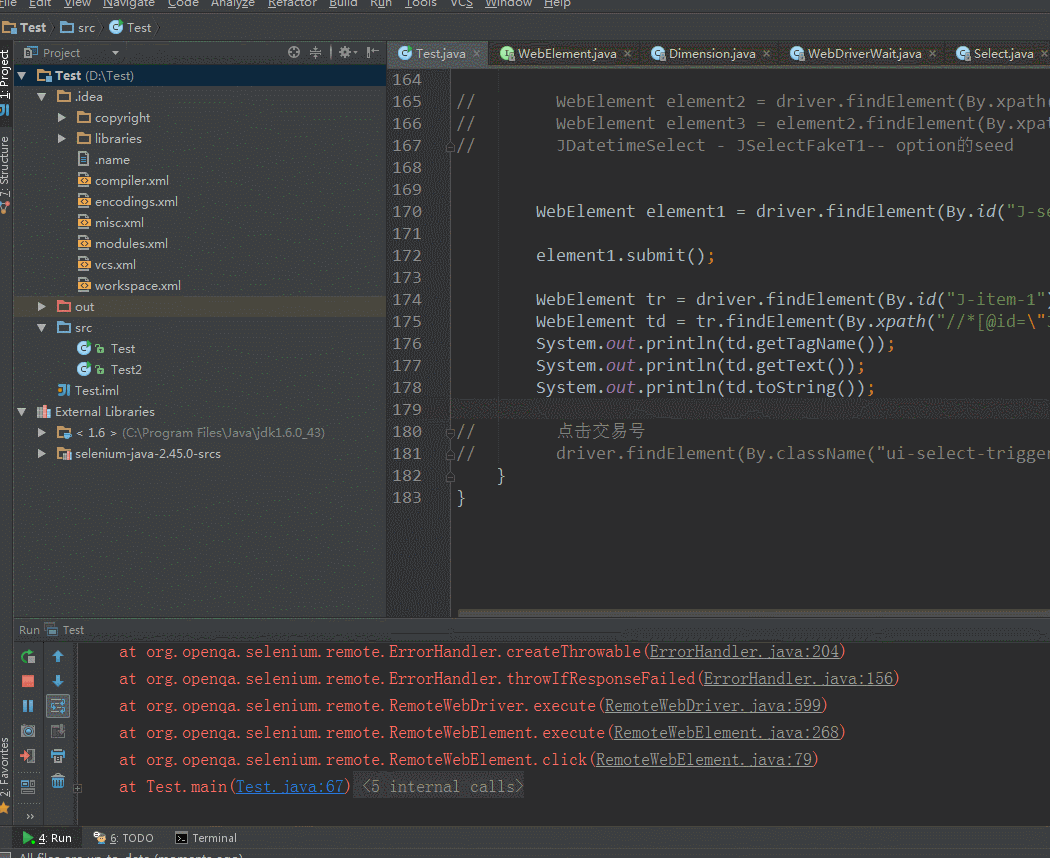
参考文献 [1] http://baike.baidu.com/subview/478050/6464537.htm [2] http://blog.csdn.net/wanglha/article/details/39755613 [3] http://webdriver.blog.51cto.com/10517592/1673920 [4] http://blog.csdn.net/pf20050904/article/details/20052485 [5] http://www.open-open.com/doc/view/9f52277e5d9c4dd3b851ae54011e733a